Getting set up to use OmicIDX
Bigquery is a cloud service run by Google. To begin using Bigquery, you need to establish an account. In this section, we will be ensuring that you have some form of access to Bigquery.
Set up access
- If you do not have a Google Cloud Platform account, move to No existing GCP account
- If you have a Google Cloud Platform account, skip to Existing GCP account or project
No existing GCP account
If you do not have such an account, you can get started using the GCP free trial.
After creating a new account, there are two options to get going, using the free Bigquery sandbox (that is subject to some quotas and limitd) or creating a GCP project, allowing you to use credits or charge to your account.
The BigQuery sandbox is available to anyone with a Google Cloud Platform account. It gives free access to the power of BigQuery subject to the sandbox’s limits. The sandbox allows use of the web UI in the Cloud Console without providing a credit card. Use the sandbox without creating a billing account or enabling billing for your project.
The web UI is the graphical interface used to create and manage BigQuery resources and to run SQL queries.
- Open the sandbox.
- Accept the terms of service.
- Before you can use the BigQuery sandbox, you must create a project. Follow the prompts to create your new project.
- After you create your project, the BigQuery web UI will display a sandbox banner like the following.
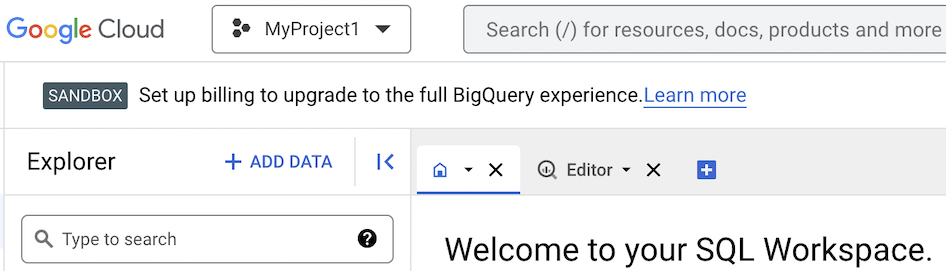
While using the sandbox, there is no need to create a billing account (i.e., no need to supply a credit card), and you do not need to attach a billing account to the project.
Existing GCP account or project
If you have a Google Cloud Platform billing account already, you can choose to either create a new project and use it or choose an existing project. Unlike the Bigquery sandbox, using a project with billing attached means that 1) the account will accrue charges and 2) usage will not be subject to the Sandbox limits.
Access the OmicIDX Bigquery Dataset
Navigate to the Bigquery dataset on Google Cloud Platform.
The Bigquery console is an online portal that allows basic queries and data exploration of BigQuery datasets. Upon opening the OmicIDX BigQuery link, the console should open with the OmicIDX dataset already available in the dataset window.

The OmicIDX dataset appears in the left “dataset” window.
“Notice”
After clicking on the OmicIDX dataset in the navigation window, “pinning” the OmicIDX dataset will keep it available when you come back to Bigquery. You can always click the link above again if you forget.
Clicking the “pin” button on the right will keep the OmicIDX dataset in your dataset navigator for easy access.
Next steps
At this point, you should have access to Bigquery and the OmicIDX dataset. In the next section, we will explore using the web UI to explore the OmicIDX dataset.
Feedback
Was this page helpful?
Glad to hear it! Please tell us how we can improve.
Sorry to hear that. Please tell us how we can improve.